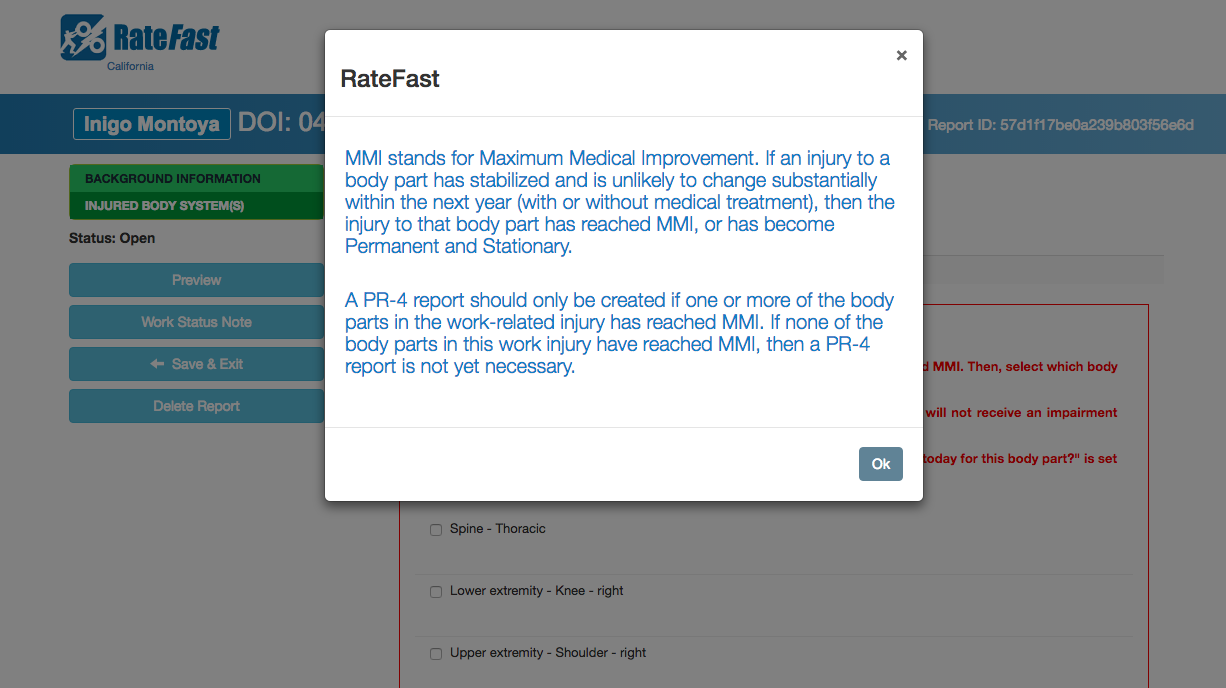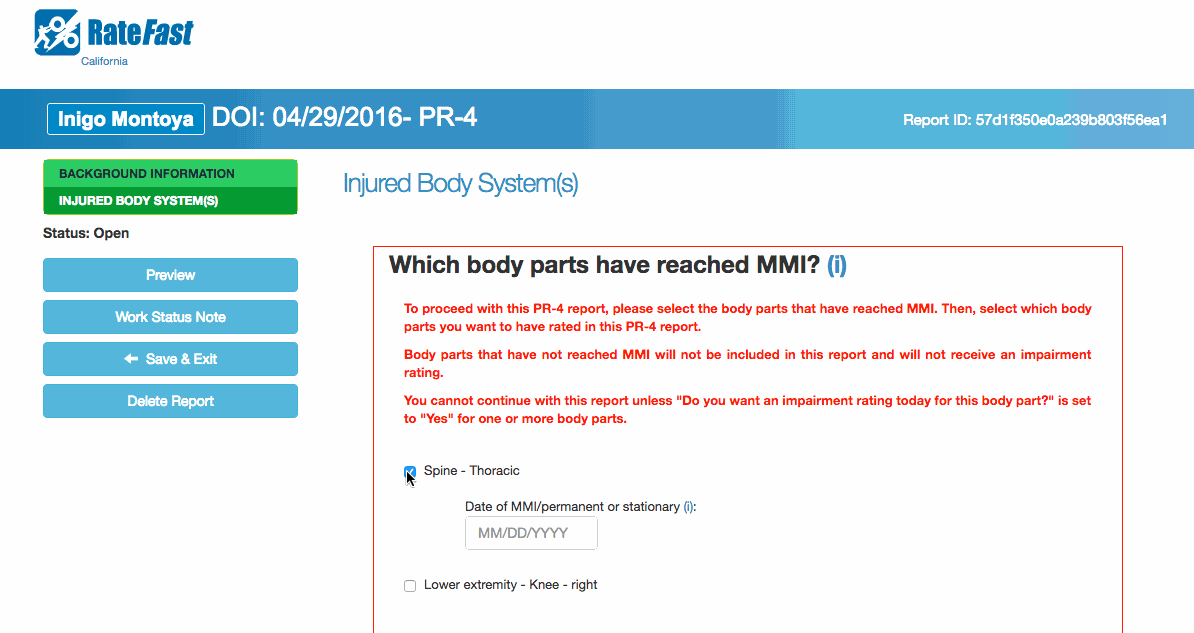Update for 2021: RateFast Express is an even easier alternative to the wonderful RateFast software. We write your workers’ comp impairment reports for you. Try RateFast Express today!
This post is for RateFast users who want to use the RateFast web application to write a PR-4 report. This article assumes that your patient and their injury have already been created in your RateFast practice account. Last updated August 30th, 2016.
Do you want to use RateFast to write a perfect PR-4 report—complete with an accurate impairment rating? You’ve come to the right article. Here’s what you need to do to write a PR-4 report for your patient and help conclude their work injury claim.
1. Confirm that the injured employee is ready for a PR-4 report.
The physician must complete a PR-4 report when at least one of the body parts has become permanent and stationary, or reached MMI (maximum medical improvement). If none of the patient’s injured body parts have reached MMI, then they aren’t ready for a PR-4 report. Instead, they might need a PR-2 report or a Doctor’s First report.
2. Login to RateFast and find your patient.
If your patient definitely needs a PR-4 report, then login to RateFast and navigate to the patient.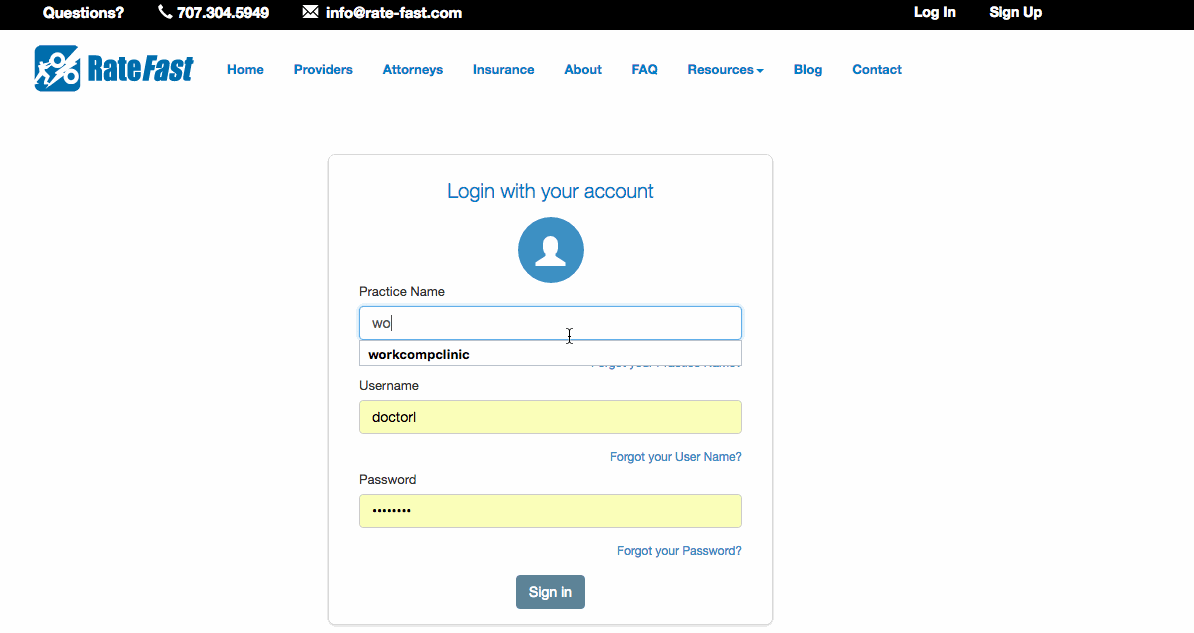
3. Select the correct injury.
Your PR-4 report is related to one particular injury or work-related incident. If your patient has had multiple work-related injuries/incidents, then select the appropriate date of injury.
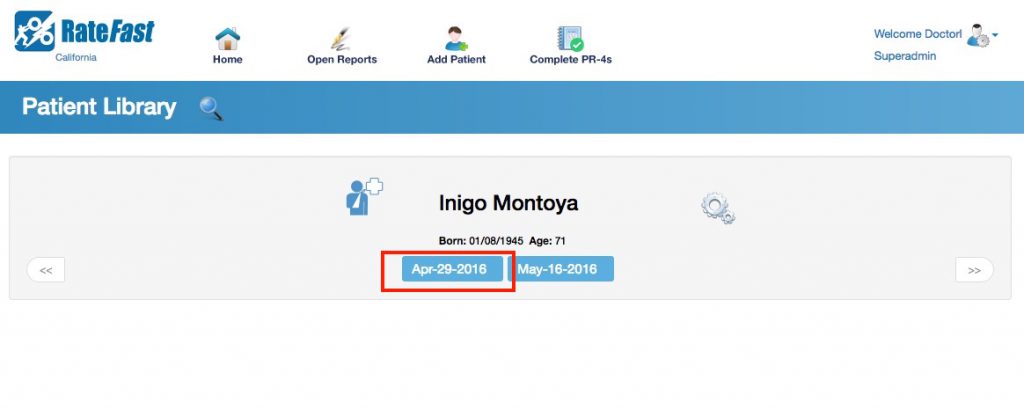
4. Create a PR-4 report.
Click the “Add report” icon, and then click the “PR-4” button.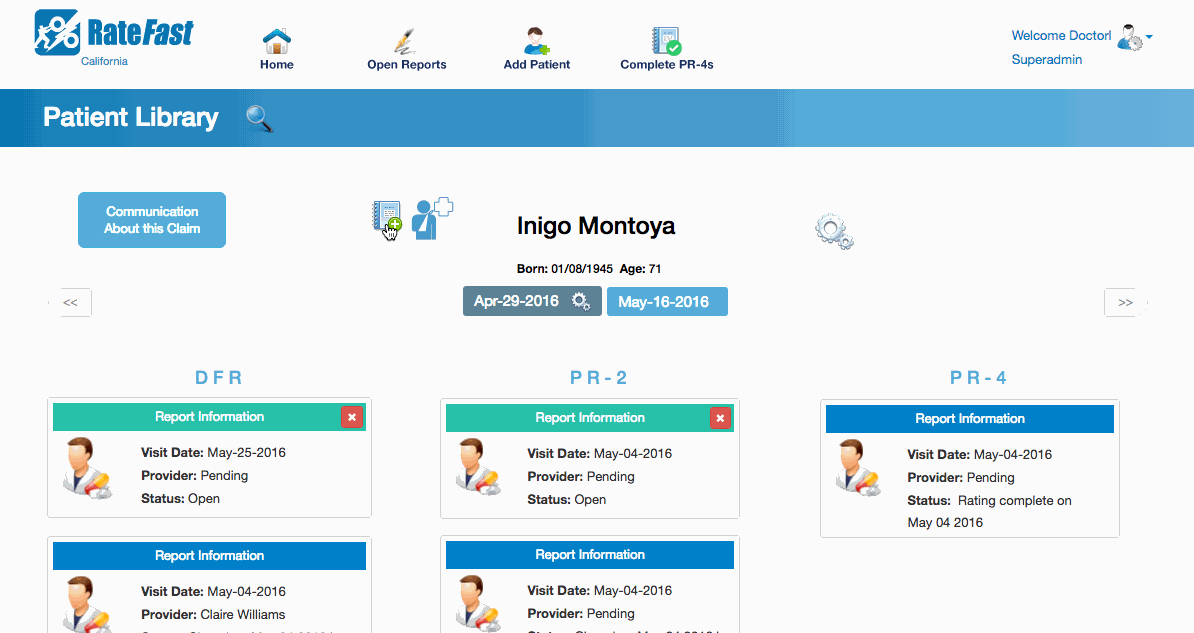
5. Update the patient’s “Background Information” if necessary.
On the “Background Information” section of your report, verify that your patient’s information is up to date.
6. Select the body parts that have reached MMI (Maximum Medical Improvement).
On the “Injured Body System(s)” section of your report, examine the “Which body parts have reached MMI section?”
The body parts associated with the work injury will be listed here. Check the checkbox next to the body parts that have reached MMI. You cannot write a PR-4 report for a body part that has not yet reached MMI. If a body part hasn’t reached MMI, then it needs a PR-2 or Doctor’s First report, rather than a PR-4 report.
7. Select the body parts that you would like to have rated.
Usually, if a body part has reached MMI, then you will want to select it for rating by clicking the “Yes” button. Only the body parts that you have selected for rating will be included in your PR-4 report. Body parts that you have not selected for rating will not appear in your PR-4 report.
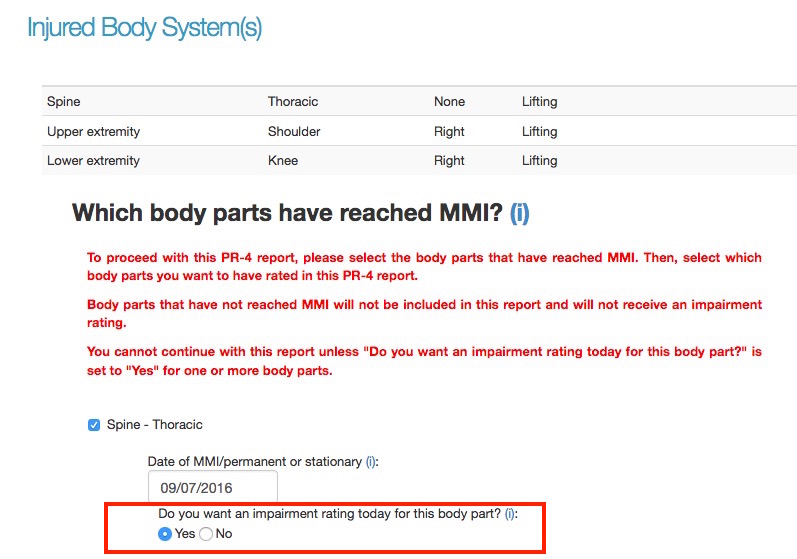
If the employee’s work-related injury/condition has affected multiple body parts, then different body parts might reach MMI at different times. Therefore, not all of the body parts will be ready for rating on the same date. But you can write a PR-4 report for the body parts that are ready for rating today, and then write another PR-4 report for other body parts after their conditions improve and eventually reach MMI.
8. Review and update the other sections of the PR-4 report.
The PR-4 report can be the most important report in a workers’ compensation claim, so it’s good to include as much relevant information as possible.
Information from previous reports you have written for this injury will import into your PR-4 report. Take time to look at each section and decide if you want to include that section in your PR-4 report.
Note: some sections, such as the “Activities of Daily Living” section, and the “Objective Findings – Body Part” sub-sections will always be print in your PR-4 report.
9. Complete critical sections.
Some sections are very important, and must be completed in order to receive an accurate an impairment rating.
The “Objective Findings” sections for body parts are particularly important. For example, if the employee has injured their left shoulder, then you should complete the “Objective Findings – Upper Extremity – Shoulder – Left” section, and provide all the range of motion measurements.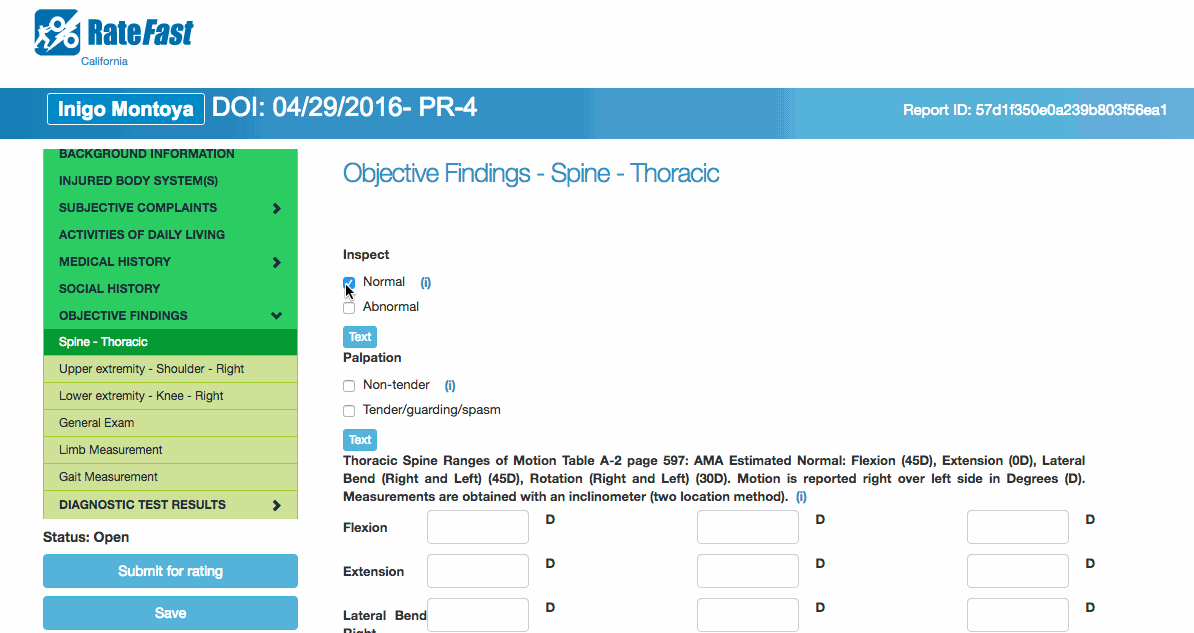
10. Preview your report.
Click the “Preview” button to examine your report. Make sure that all of the information is correct, and that all the important information is displaying.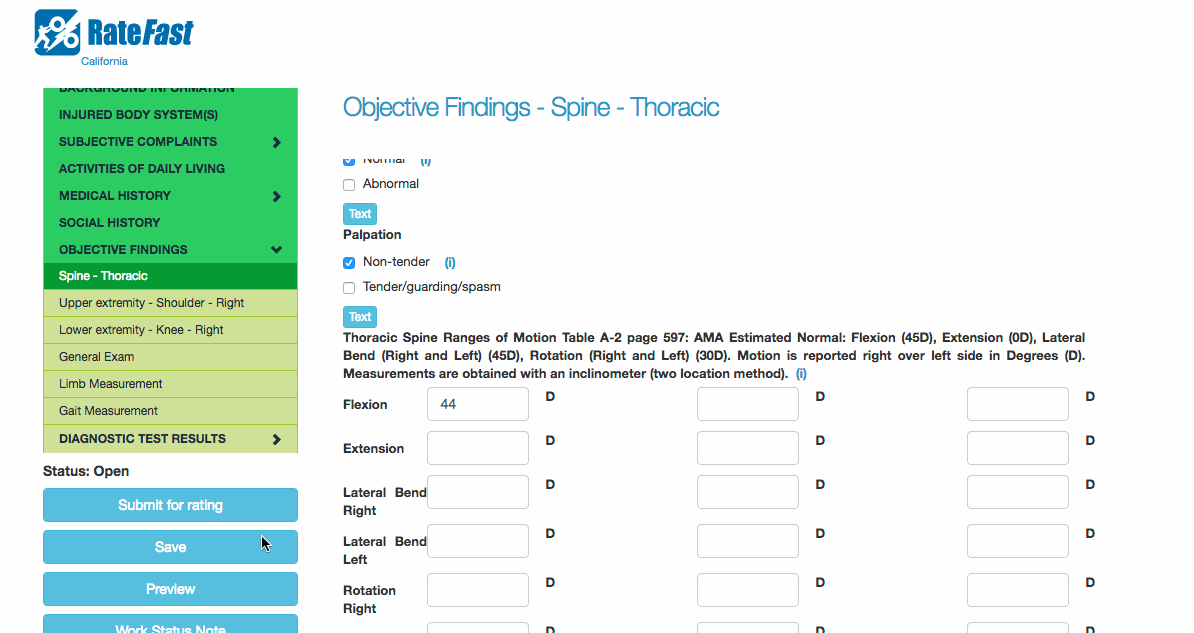
11. Submit your report for rating.
After you have verified that your report is complete, then click the “Submit for Rating” button.
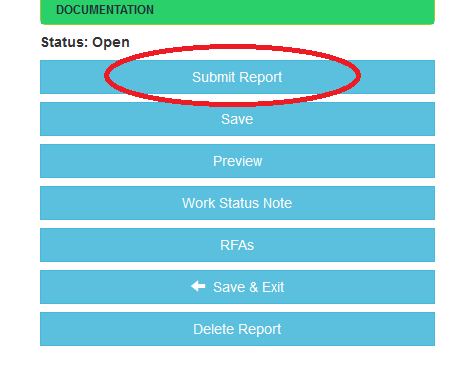
A confirmation pop up will appear displaying your report. Please review your report carefully to check for any errors before submitting the report to RateFast.
After you click “Confirm”, then your report will be sent to RateFast, and an impairment rating will be calculated based on the data you have provided.
12. View your completed report.
After 3 business days, you will receive an email alerting you that your PR-4 report is now complete with an impairment rating. Click the link in the email to login to RateFast. You can quickly navigate to your PR-4 reports by clicking the “Completed PR-4 Reports” button at the top of the screen after you login.
Click the “View” button to look at the text of your PR-4 report. Your impairment rating will be below the Whole Person Impairment (WPI) heading.
We believe that the impairment rating is one of the primary benefits of RateFast and we stand by the accuracy of the impairment rating assigned to your report. Your impairment rating is calculated using proprietary algorithms derived from the AMA Guides, and will include references to specific page numbers, chapters, and tables in the Guides. If you have a question about the basis or accuracy of a RateFast impairment rating, please contact us at info@rate-fast.com.
13. Download your report.
Click the “Save to Doc” button in order to save your report as a document on your computer. You can then email, file, or fax the report as you wish.
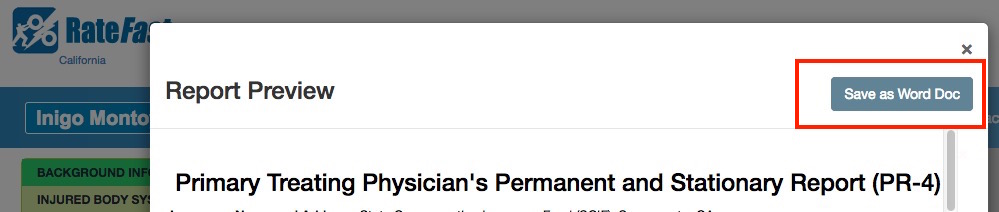
Conclusion
Check out <a href=”https://blog.rate-fast.com/?p=14031″>this video</a> demonstrating how to create a PR-4 report in RateFast.