This article is intended for employees at organizations who use RateFast in conjunction with athenaNet (athenahealth’s electronic health records system).
Logging in to RateFast from athenaNet
As discussed in our article on Logging in to RateFast for the First Time, you can log in to RateFast from any page in the athenaNet web application.
However, often you will want to log in to RateFast while you are viewing a specific patient in athenaNet.
Logging in to RateFast from an athenaNet patient will import the patient from athenaNet into RateFast if the patient has not already been imported to RateFast.
If the patient has already been imported from athenaNet to RateFast, then you will be directed to that patient’s profile in RateFast.
Reading this article will tell you how to log in to RateFast from athenaNet while also importing a patient or navigating directly to a patient.
Logging in to RateFast from a Patient Quickview in athenaNet
1. Log in to athenaNet.
2. Use the search field in athenaNet to navigate to the patient that you wish to open in RateFast.
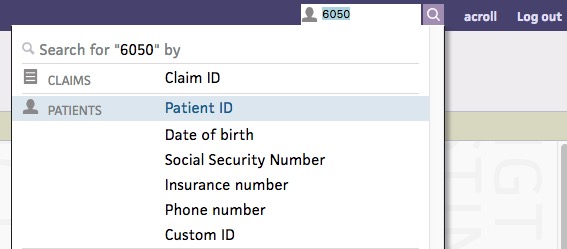
3. On the patient quickview screen, scroll down to the “Medical Files” section of the patient’s chart. You should see a link called “RateFast.”
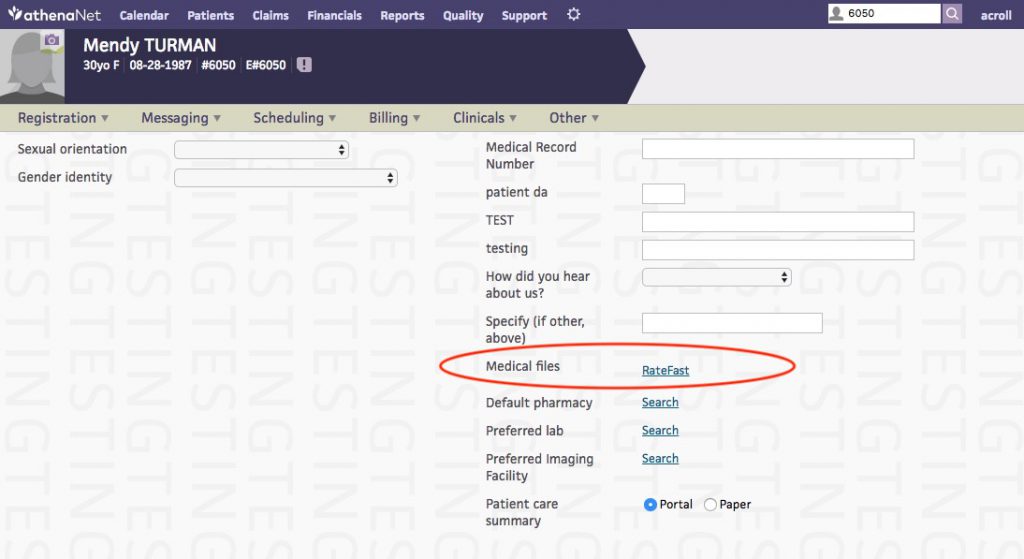
If you do not see a RateFast link, please email us and describe your issue in detail.
4. Click the “RateFast” link.
5. RateFast will open in a new tab.
If the patient has not already been imported to RateFast, then you will be asked whether or not you want to import the patient from athenaNet into RateFast. Click “Yes.”
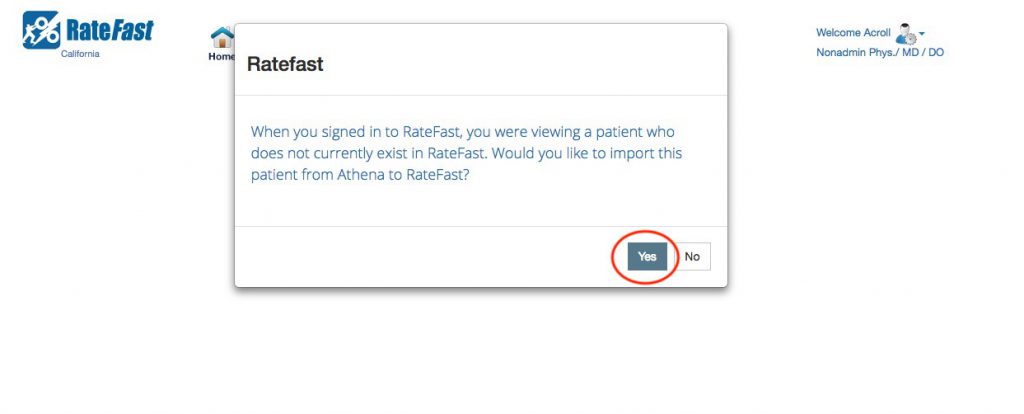
6. You will now see the patient imported into RateFast.
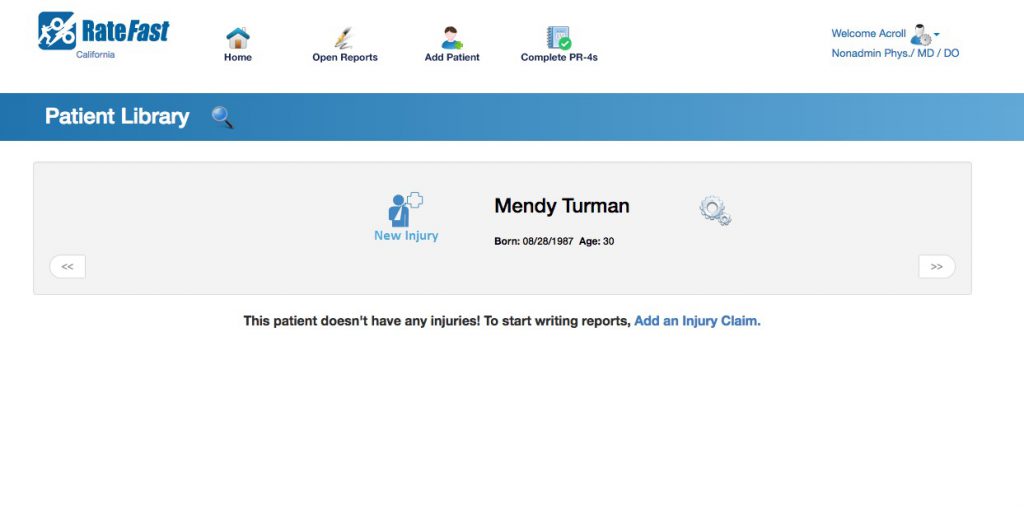
From here, you can get started starting an injury claim for the patient or editing the patient details.
Logging in to RateFast from a Patient Chart in athenaNet
You can also access RateFast from the patient’s chart (as opposed to the quickview).
To do this:
1. Navigate to the patient’s chart, which looks like the below image.
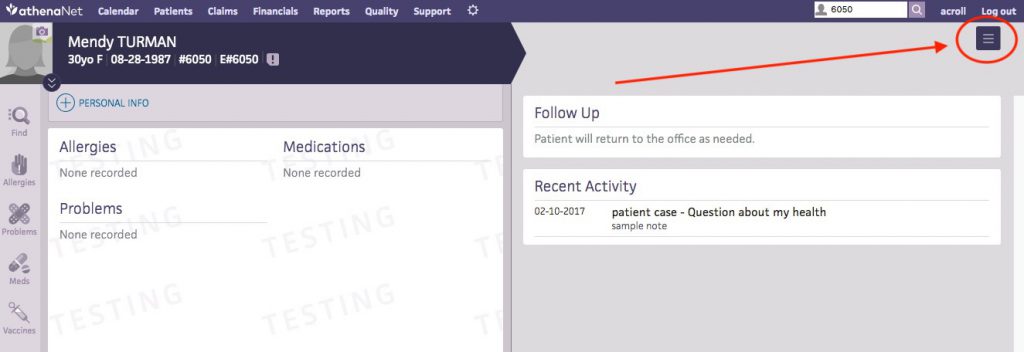
2. Click the hamburger-shaped menu icon in the upper right corner.
3. Click the “Third party applications” link in the dropdown menu.
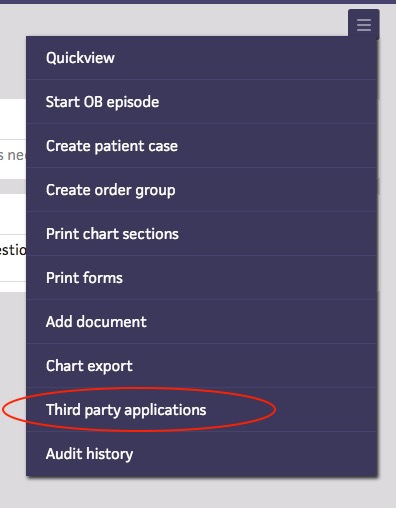
4. “RateFast” should appear as a link on this list. Click RateFast.
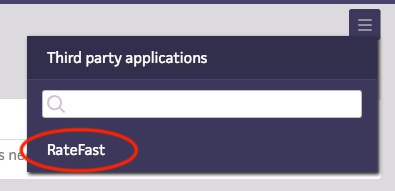
5. RateFast will open in a new tab.
If the patient has not already been imported to RateFast, then you will be asked whether or not you want to import the patient from athenaNet into RateFast. Click “Yes.”
6. You will now see the patient imported into RateFast.
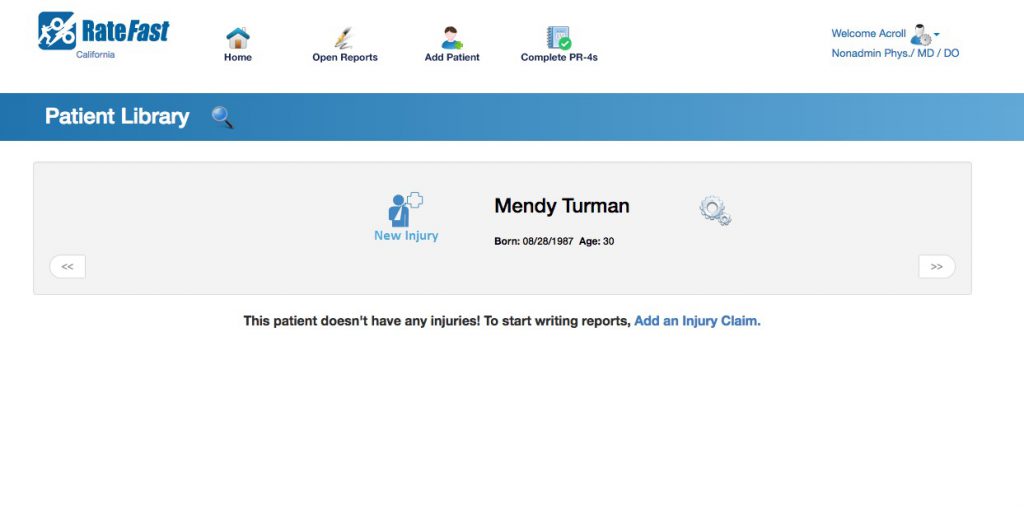
From here, you can get started starting an injury claim for the patient or editing the patient details.
Conclusion
To quickly import a patient from athenaNet to RateFast, open RateFast while viewing a patient in athenaNet.
There should be links to RateFast in the patient quickview and the patient chart in athenaNet.
By the way, our service RateFast Express writes your impairment reports for you. Try RateFast Express today!