Update for 2021: RateFast Express is an even easier alternative to the wonderful RateFast software. We write your workers’ comp impairment reports for you. Try RateFast Express today!
This post is for RateFast users who have used the RateFast web application to write an impairment report (in California, a PR-4 report). Click here to learn more about creating an impairment report in RateFast.
Notification
After your report has received an impairment rating, you will receive an email alert from RateFast. The medical providers associated with the report will receive an email alert when the rating is complete.
To view the completed report, you must first login to RateFast. From here, click the “Completed PR-4 Reports” button at the top of the screen after you login. See image below.
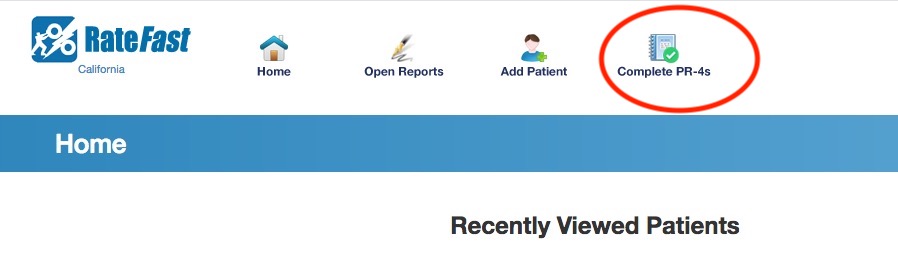
You will then see a list of all recently completed impairment reports for your practice. Click the blue link to open the report. See image below.
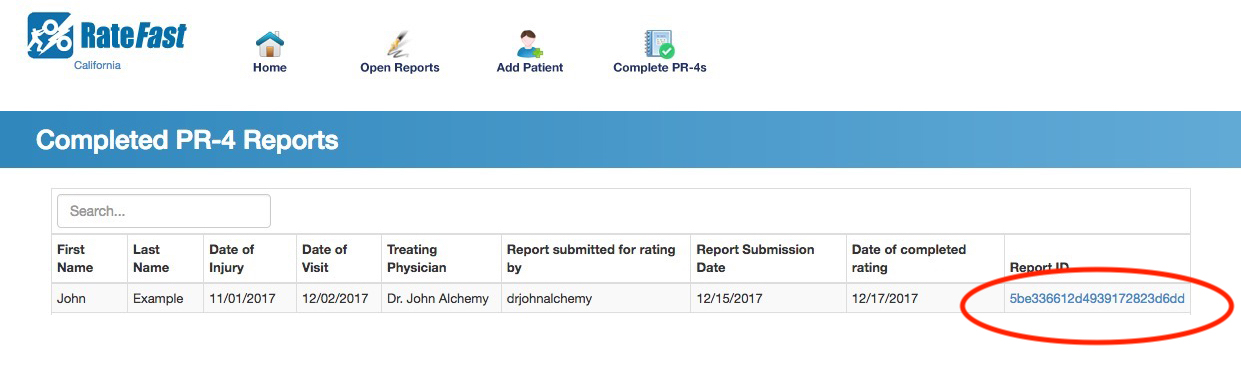
View Your Impairment Rating
After the report has opened, click the “View” button in the lower left corner of the screen to see your completed PR-4 report.
The part of the report related to the impairment rating will be below the Whole Person Impairment (WPI) heading.
We believe that the impairment rating is one of the primary benefits of RateFast and we stand by the accuracy of the impairment rating assigned to your report. Your impairment rating is calculated using proprietary algorithms derived from the AMA Guides, and will include references to specific page numbers, chapters, and tables in the Guides. If you have a question about the basis or accuracy of a RateFast impairment rating, please contact us at info@rate-fast.com.
Download your Report
Click the “Save as Word Doc” button to save your report to your computer. You can then email, file, or fax the report as you wish.
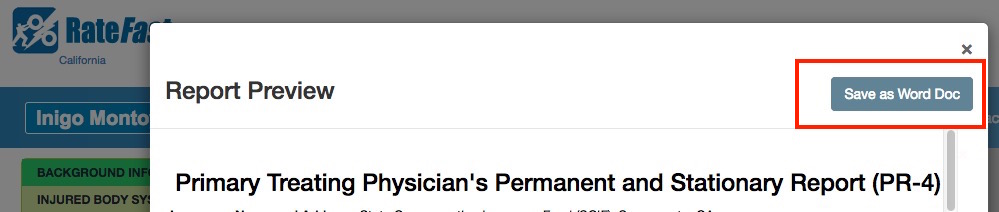
Conclusion
Want to learn more? Check out our article on creating PR-4 reports in RateFast.