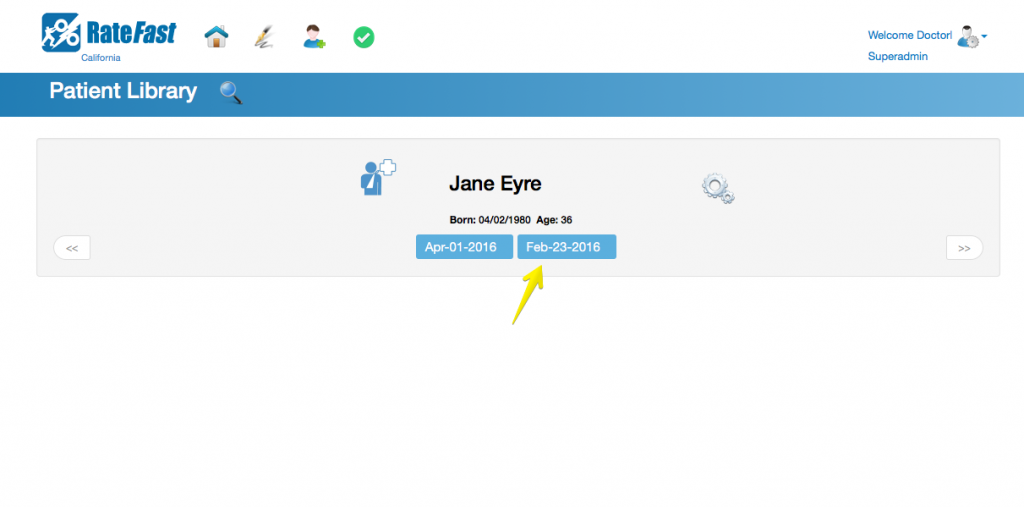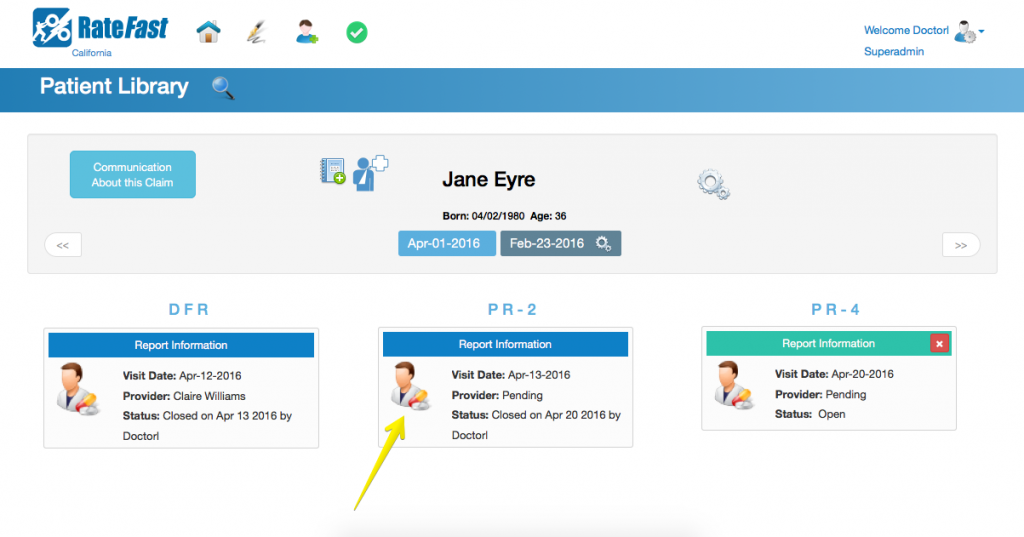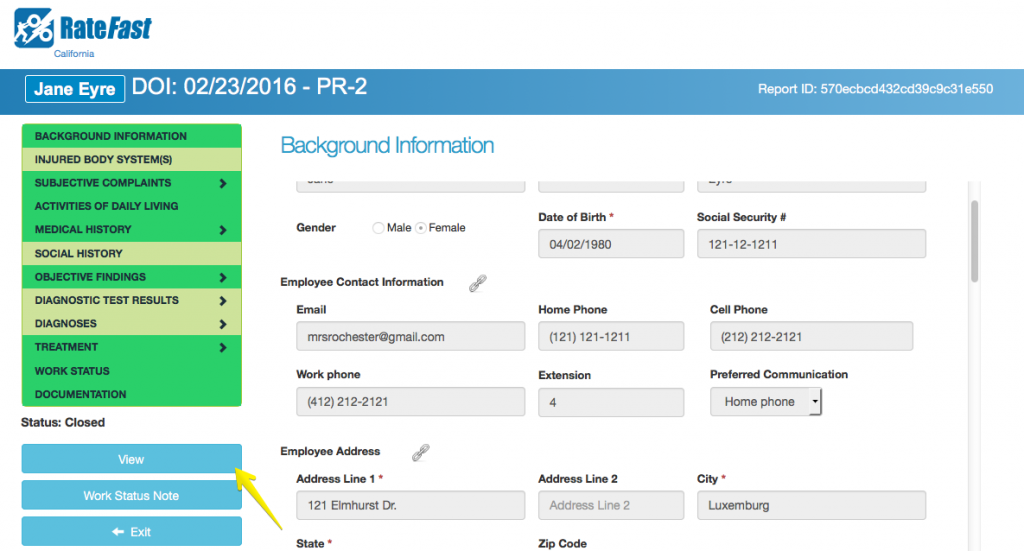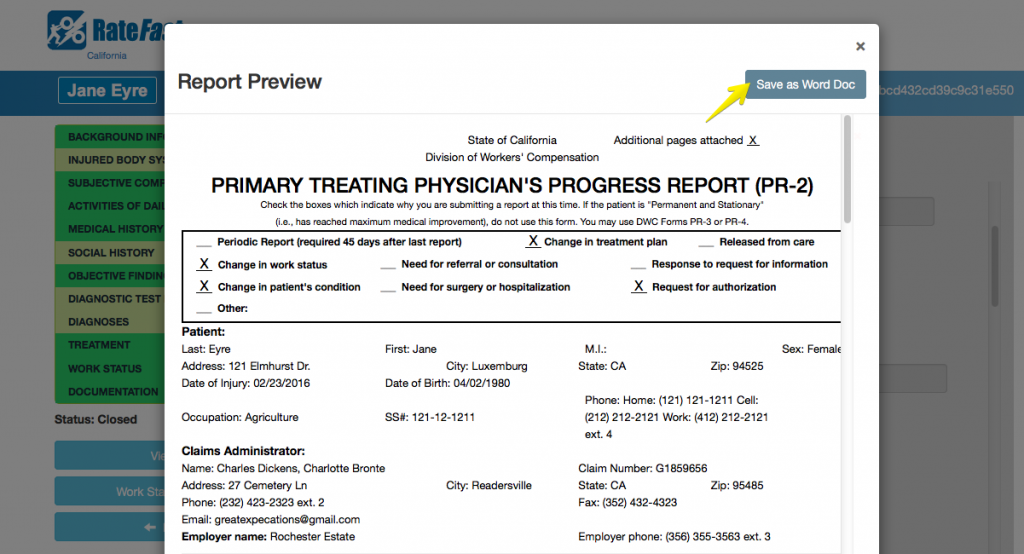Update for 2021: RateFast Express is an even easier alternative to the wonderful RateFast software. Try RateFast Express today!
This article is for RateFast users who want to save a completed report from RateFast to their computer. Last updated on July 5th, 2016.
After you finish your RateFast report, you may want to save it to your computer so that you can easily access, print, or fax it. You can quickly access and download a particular report in RateFast by following the steps below.
1. Select the appropriate patient to view all their associated workers’ comp reports.
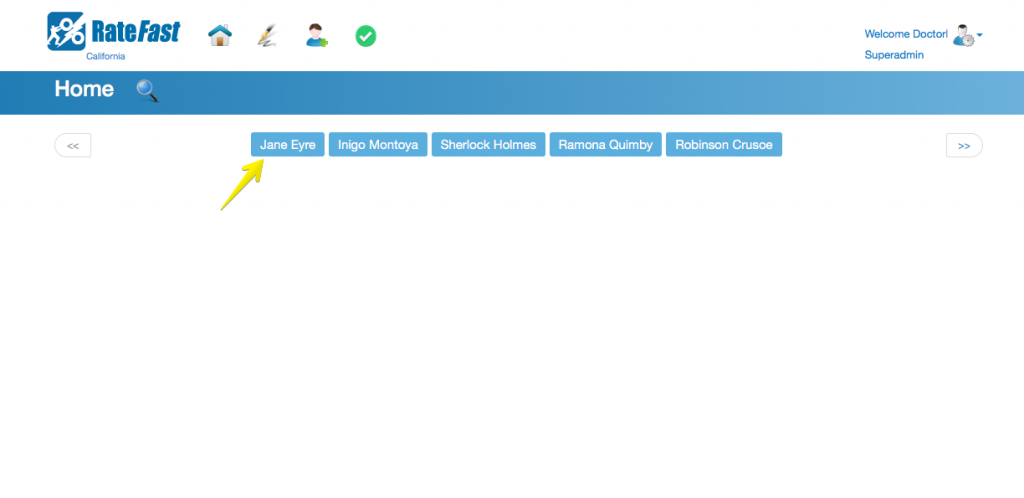
2. Select the correct date of injury.
3. Select the “Closed” report you’d like to download.
Note: You cannot download an “Open” report. In order to download your Doctor’s First or PR-2 report, the “Status” must be “Closed”, rather than “Open”. In order to download your PR-4 report, the “Status” must be “Rating Complete” rather than “Submitted for rating”. You cannot download a report until it is closed.
4. Click “View” on the left side of the screen.
5. Click “Save as Word Doc” to save the report to your computer.
That’s it! You can now print, fax, or e-mail your completed Doctor’s First, PR-2 or PR-4 report.