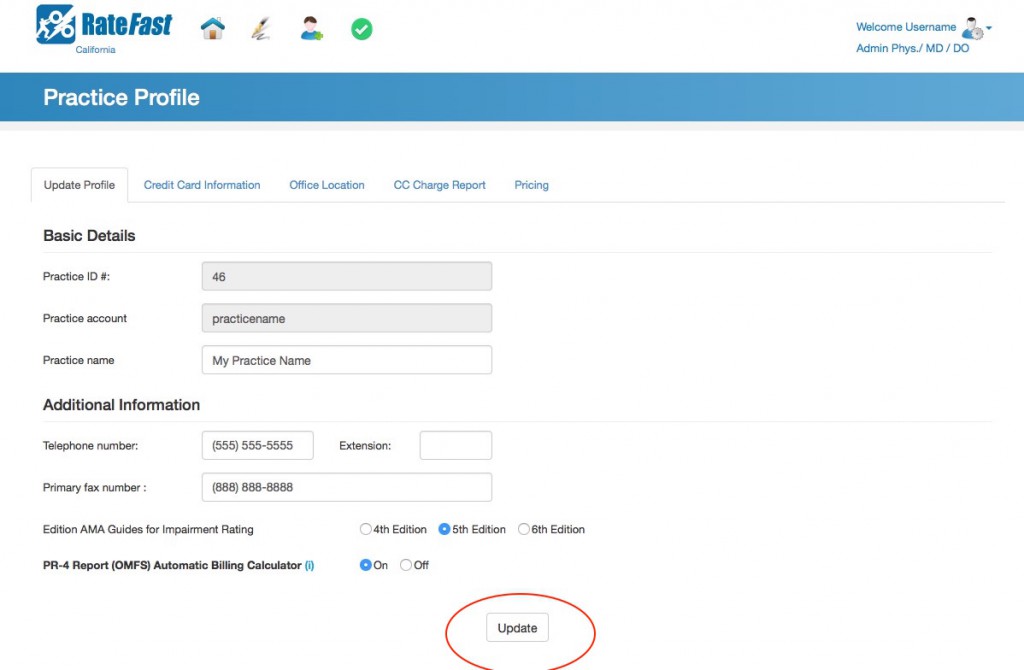RateFast Express is an even easier alternative to the wonderful RateFast software. Try RateFast Express today!
This article is for RateFast users who want to change the address, phone number, fax number, office locations, and billing information in their RateFast account. Last updated on July 25th, 2023.
What You Need
To update organization settings, you must be an “admin” user.
To find out if you are an admin or not, simply login to your RateFast organization account, and look in the upper right corner. If you are an admin user, the text “Admin” will display beneath your username.
If you are not an admin user and believe you should be, then talk to an admin for your RateFast organization account. (The person who created the RateFast organization account is always an admin user.)
How to Access Organization Settings
1. Click your name in the upper right corner.
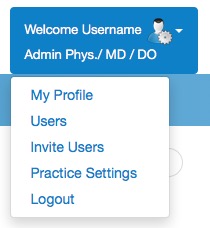
2. Click on the “Organization Settings” link. (Previously called “practice settings.”)
3. Navigate to the section that you wish to update. To update general information stay on the “Update Profile” tab. To update your billing information, select “Credit Card Information”. To add and update new office/clinic locations, go to “Office Location”.
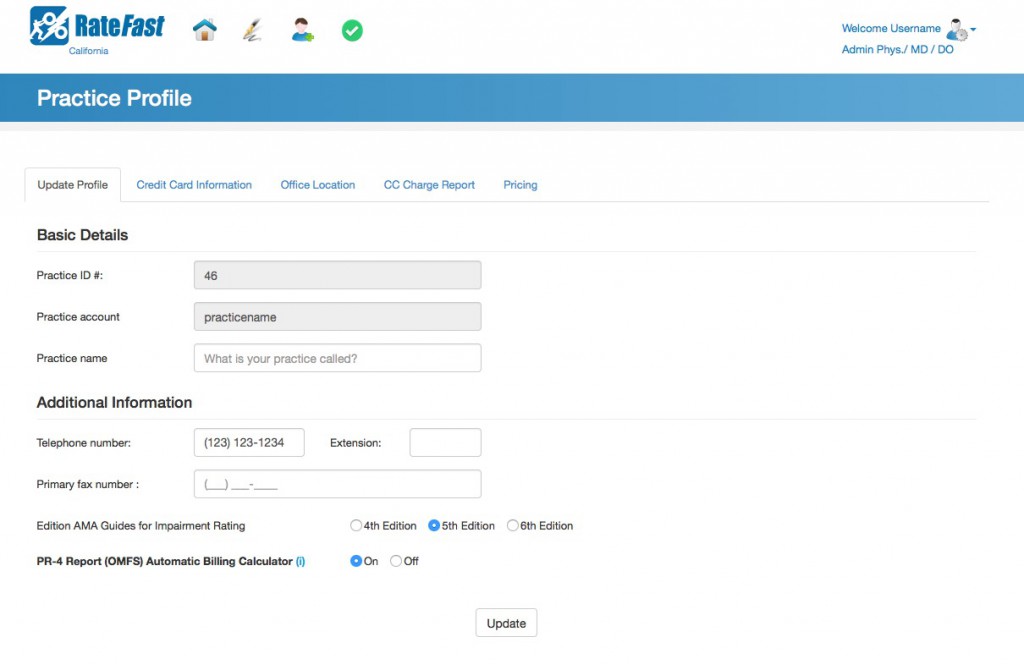
4. After you make a change, remember to hit the “Update” button!