Update for 2021: RateFast Express is an even easier alternative to the wonderful RateFast software. Try RateFast Express today!
Accurately sending your bill for a PR-4 report can be a time consuming process, but it doesn’t need to be.
The RateFast PR-4 Billing Calculator counts the amount of pages in your PR-4 report, asks some basic questions, and then prints out a bill at the end of your report.
This article describes how to turn on the billing calculator and how to use it correctly.
How to Turn Your Billing Calculator On
Option 1: Turn it on when you join
When you join RateFast, you will be asked whether or not you want to turn the billing calculator “On” or “Off,” as shown in the image below.
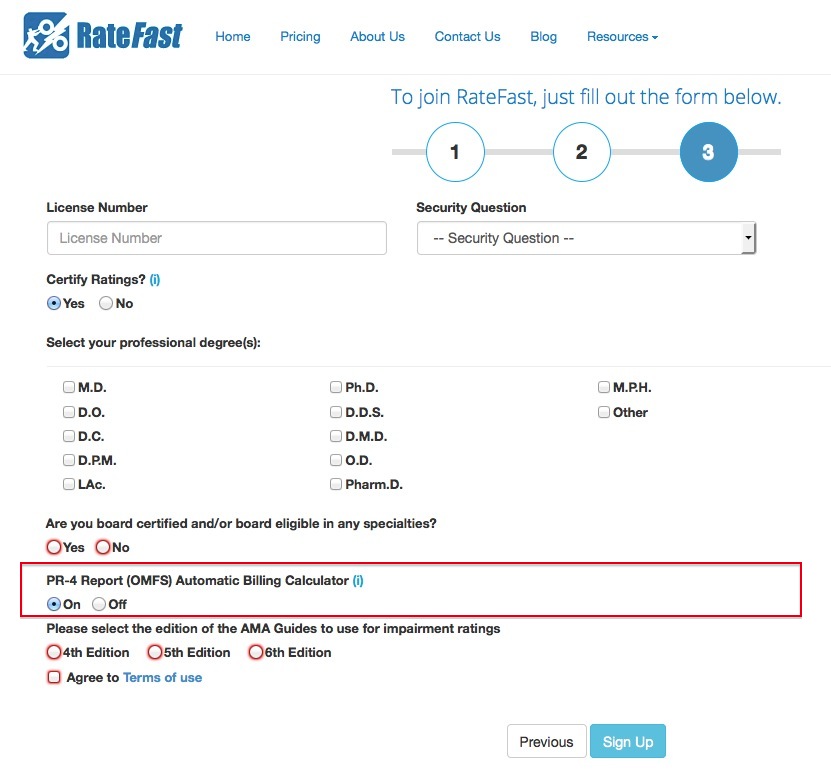
We recommend trying the billing calculator a few times. You can always turn it off later.
Option 2: Turn it on in your Practice Profile
If you did not turn the billing calculator on when joining RateFast, then you can turn your billing calculator on in your user profile.
Note: You need to be an Admin for your Practice Account in order to turn the billing calculator on or off. If you are not an Admin, then you should contact your Practice Account administrators or owners.
If you are an Admin, then just follow these steps:
- Login to RateFast with your practice account, username, and password.
- After you login, click on your name in the upper-right corner of the screen.
- A menu will appear. Click on the “Practice Profile” link.
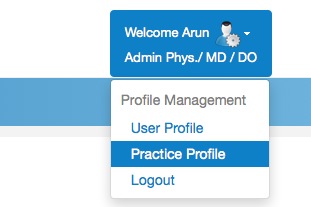
- You will be taken to the “Practice Profile” screen. At the bottom of the screen, you can set the PR-4 Report (OMFS) Automatic Billing Calculator to either “On” or “Off”.

- After you make a change, click the “Update” button. This is very important—if you don’t click “Update,” then your changes won’t be save.
How to Use Your Billing Calculator
If you’ve turned your PR-4 report billing calculator on, then all of your new PR-4 reports will have a few extra questions on the bottom of the “Subjective Complaints” page.
To make the billing calculator work for a PR-4 report, just make sure to answer all of these questions on the “Subjective Complaints” page.
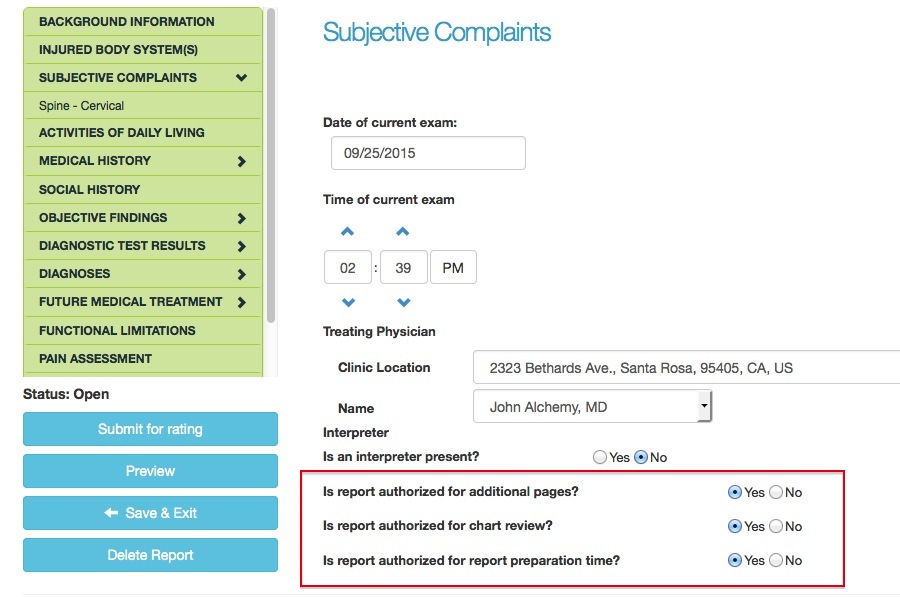
It’s also important to answer the questions on the “Documentation” page.
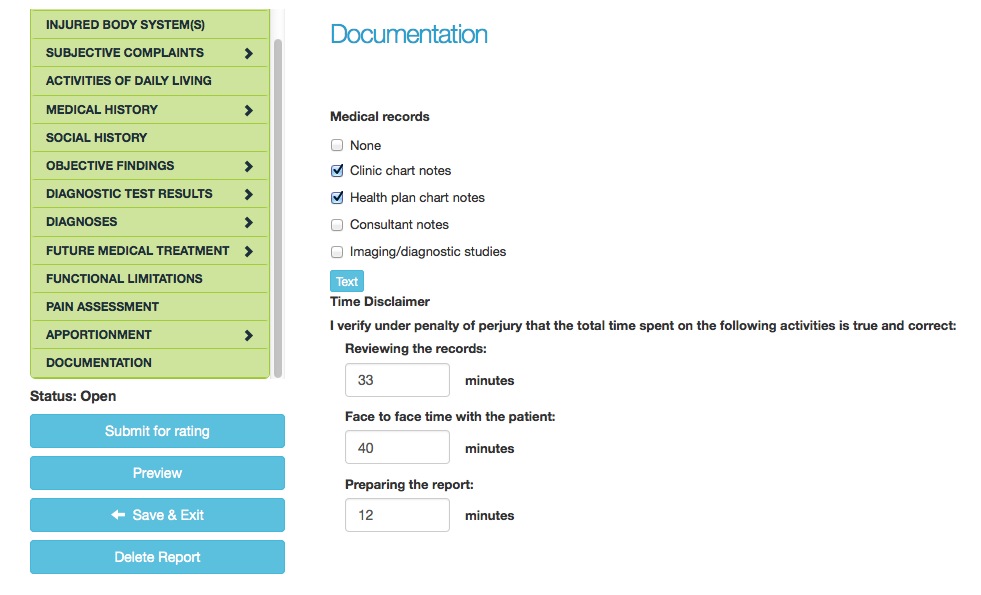
After your PR-4 report is returned to you with an impairment rating, then you will notice a new Invoicing Information section at the bottom of your PR-4 report. This section is produced by the billing calculator.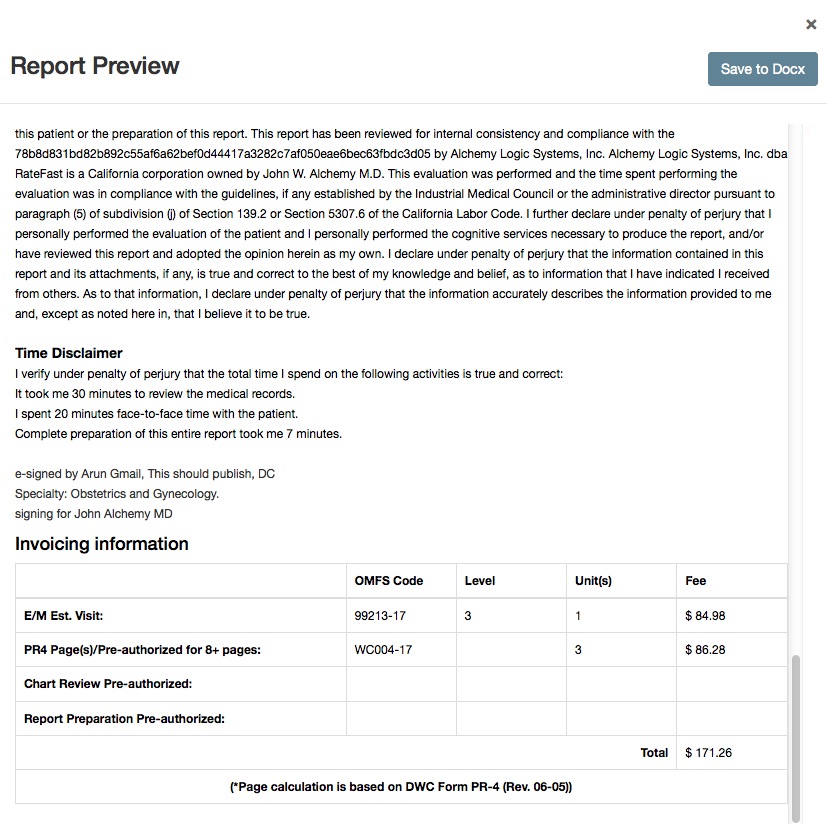
Unless you change the billing calculator setting back to “Off,” all of your PR-4 reports will automatically print this Invoicing Information section for you.
We hope this feature is useful for you!
If you have any questions, comments, or feedback about the billing calculator, please contact us.