Update for 2021: RateFast Express is an even easier alternative to the wonderful RateFast software. We write your workers’ comp impairment reports for you. Try RateFast Express today!
This blog post is for new RateFast users who need to set up a new user account.
If you have been invited to access an organization’s RateFast account, then you will first need to set up your username and profile.
This article describes the process of receiving an invitation, setting up your account, and keeping it secure.
1. Get Invited
Your RateFast practice administrator will ask for your email address and then send you an email invitation.
(If you are a RateFast admin and are not sure how to invite a user, then please click here for instructions.)
2. Accept the Invitation
After the invitation has been sent, then you will receive an email from RateFast within a few minutes.
If you cannot find the email, check your Spam folder. To quickly pull up the email, try using your email’s search feature to search for the phrase “ratefast”.

Click the link inside the email to set up your user account.
3. Set Up Your User Account
The link will take you to a web form that prompts you to select a username and provide other details.
We recommend that you keep your username short, so that it is easy to type and remember.
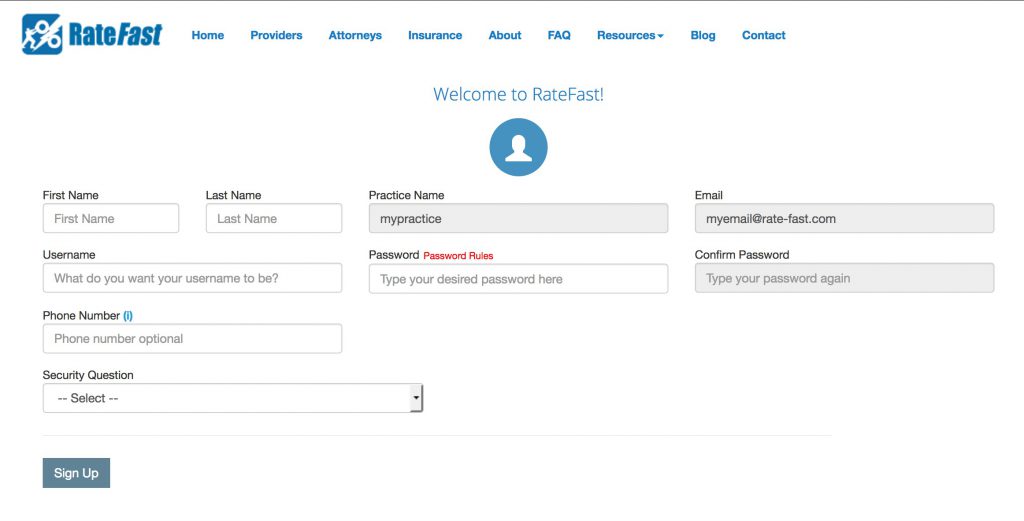
4. Login to RateFast
After you have completed the sign up process, you can login to RateFast by visiting www.rate-fast.com/login
The “Practice Name” is provided by your organization.
The username and password were selected by you in Step 3.
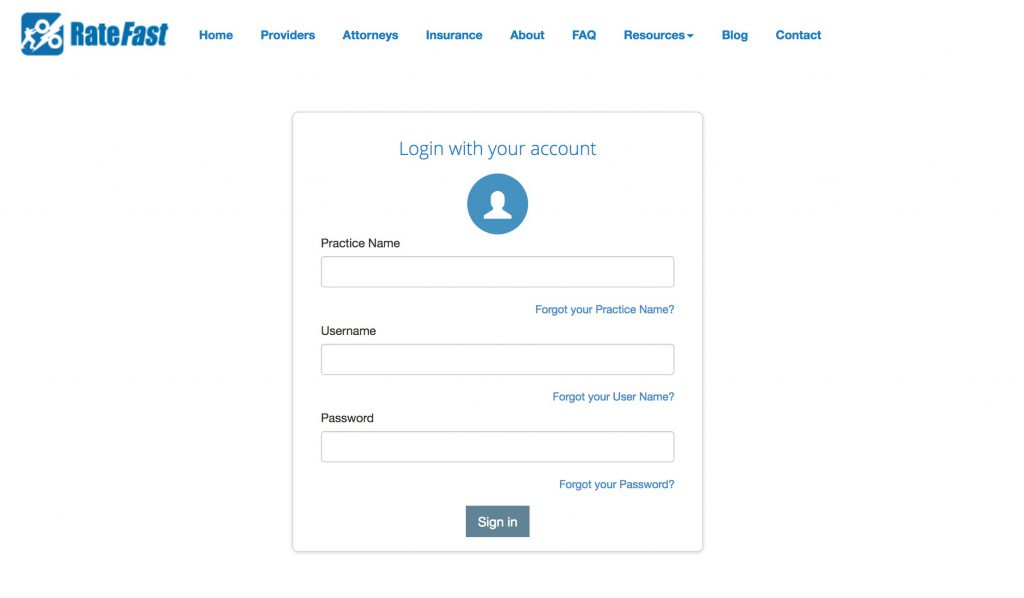
That’s it!
Once you’ve logged in, you can start adding your patients, writing reports, generating RFAs, and using other RateFast features to completing your workers’ comp related tasks.
Security Considerations
Please note that if you attempt to login with the incorrect password too many times, you will be locked out of your account to prevent malicious users from accessing your patient’s information.
This often happens when you are logging into RateFast on a new device, or have recently changed your password.
To have your account unblocked please read this article.
If you are a RateFast administrator and need to know how to unblock another user’s account, please read this article.
Changing Your Password
Please note that you will be required to change your password every 90 days. You will receive email alerts reminding you to change your password ahead of time. You can change your password at any time by logging into RateFast, clicking your username in the upper right corner, clicking “My Profile”, and clicking clicking “Change Password.”
After 90 days, you will be forced to change your password the next time you login. New passwords are easy to forget, so remember to write down your new password somewhere safe.
Keeping Your User Account Private
Do not share your user account password with other staff members and do not login to a user account that is not your own. Although it is sometimes convenient to access RateFast using a coworker’s account, sharing usernames and passwords can contribute to security issues for your organization.
Everybody in your organization who uses RateFast should have their own RateFast user account. Click here to learn how to invite a new user to join your RateFast account.