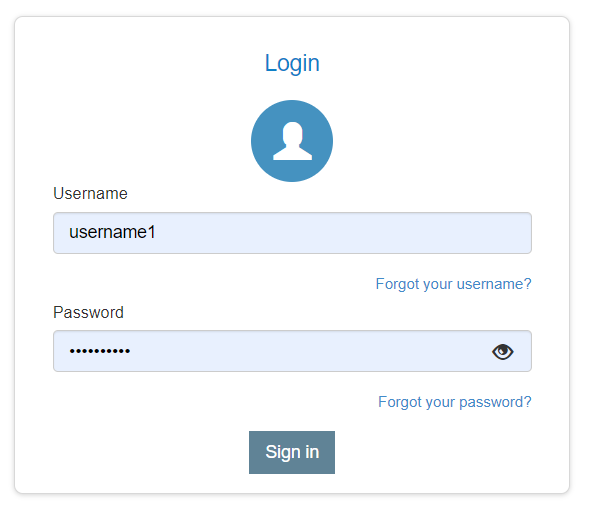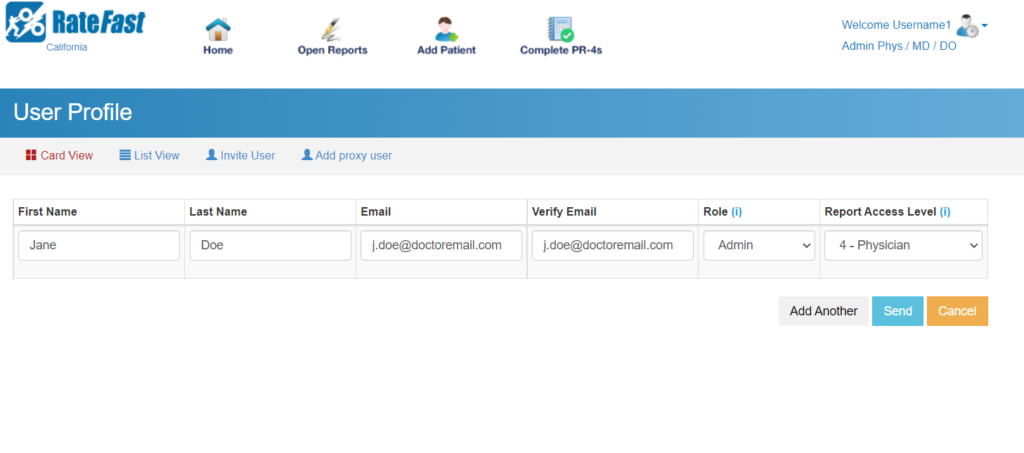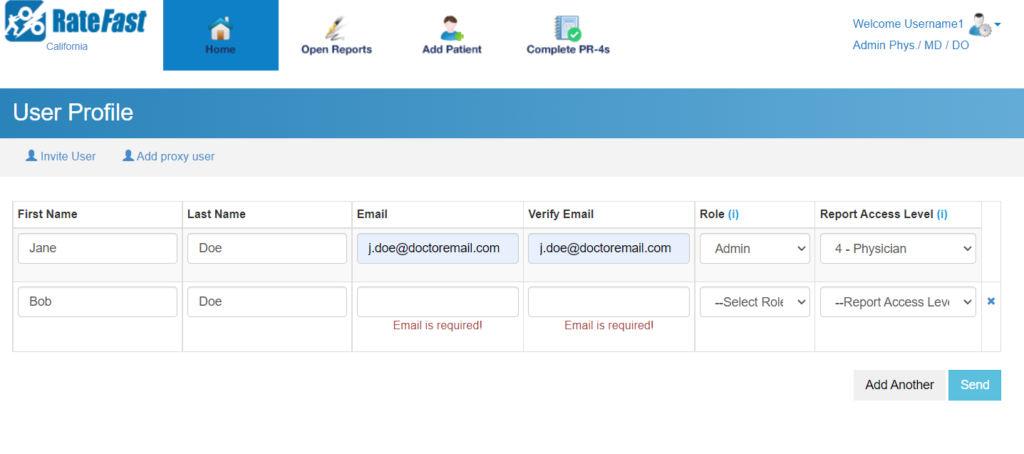Update for 2021: RateFast Express is an even easier alternative to the wonderful RateFast software. Try RateFast Express today!
This post is intended for RateFast users who want to invite other users to join their RateFast practice. Last updated on June 24th, 2022.
If you’ve just joined RateFast, then you may want other members of your staff to join your practice to help collaborate on writing and tracking workers’ compensation reports.
What You Need
- A RateFast Organization Account. Don’t have your own Organization Account? Join for free by contacting us.
- You need to be an “Admin” or “Superadmin” user. If you are the person who originally signed up for your own Organization Account, then you’re automatically a Superadmin.
- The email address of one or more colleagues who want to join your Organization Account.
How to Invite Users
In order to bring your colleagues into your RateFast account, you need to invite them as new users. Here’s how it works:
1. Login to your RateFast organization account at https://app.rate-fast.com/login
2. Once you’re in, click the button in the upper right corner where your username displays, then click the “Invite Users” link.
3. Then, enter the information about the people you want to invite to join your practice. This is where you can assign their role and permissions.
To learn more about roles and permissions, check out our blog post about the different user levels.
4. If you want to invite multiple people, click the “Add Another” button.
5. To send the invitation, click the “Send” button.
This will send an email to your colleague inviting them to sign up for Ratefast. The email will contain a link. Ask your colleague to click the link, choose their username, password, and then login to the organization account.
If they already have a RateFast user account associated with the email you invited, then they will receive an email inviting them to login to your organization account using their normal username. In this case, there is no need to choose a new username/password.
6. Confirm that the email is received.
It may appear to your colleague that the invitation email hasn’t been received. There are two common reasons why this happens:
- The email was mistyped. Try to invite the email address again by repeating step 3.
- The email has been marked as junk mail. Ask your invited-colleague to check their Spam folder.
- The email may have been directed to another folder. To find the invitation, ask your invited-colleague to search their entire email system for the keyword “ratefast”. This should pull up a list of all emails sent from RateFast, including the invitation email.