The below video illustrates how to use RateFast to write a PR-4 report.
For more detailed instructions on using RateFast to write PR-4 reports, check out this blog post on How to create PR-4 reports in RateFast.
The below video illustrates how to use RateFast to write a PR-4 report.
For more detailed instructions on using RateFast to write PR-4 reports, check out this blog post on How to create PR-4 reports in RateFast.
This post is for RateFast users who want to make a correction, fix a typo, or add additional content to a RateFast report that has been closed and signed.
Picture this: a provider has reviewed and signed the RateFast report. The report is now closed and can no longer be edited.
But wait. There’s a typo.
Continue reading How to Make a Correction or Add an Addendum to a RateFast Report
This post is intended for RateFast users who want to ensure the correct digital signature appears on their report.
So you’ve completed a workers’ compensation report in RateFast. It’s ready to be officially “submitted” or signed. But whose signature is going to appear on the report?
The answer: it depends on who submits the report.
Continue reading Submitting and Signing Your RateFast Report: Treating and Supervising Physicians
This post is for RateFast users who want to update their credit card information on RateFast. This article assumes that you already have an account with RateFast. Last updated October 26th, 2016.
If you get a new credit card or if your old credit card expires, you will need to re-enter your credit card into RateFast.
This post is for RateFast users who want to use the RateFast web application to write a PR-4 report. This article assumes that your patient and their injury have already been created in your RateFast practice account. Last updated August 30th, 2016.
Do you want to use RateFast to write a perfect PR-4 report—complete with an accurate impairment rating? You’ve come to the right article. Here’s what you need to do to write a PR-4 report for your patient and help conclude their work injury claim.
RateFast Express is an even easier alternative to the wonderful RateFast software. Try RateFast Express today!
This article is for RateFast users who want to change the address, phone number, fax number, office locations, and billing information in their RateFast account. Last updated on July 25th, 2023.
This article is for RateFast users who want to save a completed report from RateFast to their computer. Last updated on July 5th, 2016.
After you finish your RateFast report, you may want to save it to your computer so that you can easily access, print, or fax it. You can quickly access and download a particular report in RateFast by following the steps below.
Continue reading How to Download a RateFast Report in 5 Easy Steps (with images)
This post is intended for RateFast users who want to invite other users to join their RateFast practice account. Last updated on April 26th, 2016.
Inviting other members of your clinic or organization to join your RateFast practice account is easy, as described in this article about how to invite new users.
But what can you do if you’ve sent an invitation to somebody and they never got the email? Or they got the email but lost it?
Fear not: there’s an easy solution.
1. Login to your RateFast account.
2. Click your name in the upper right corner.
3. Click the “Users” link.
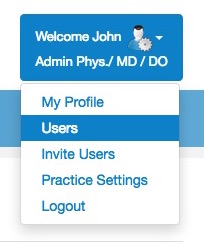
4. Search for the exact email address of the person whom you have previously invited. (Their “Status” should display as “Invited”.)
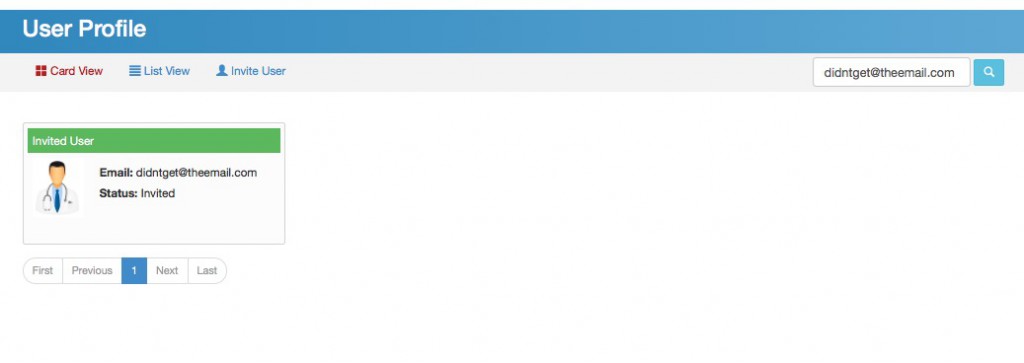
5. Click the orange “Resend invitation” button.
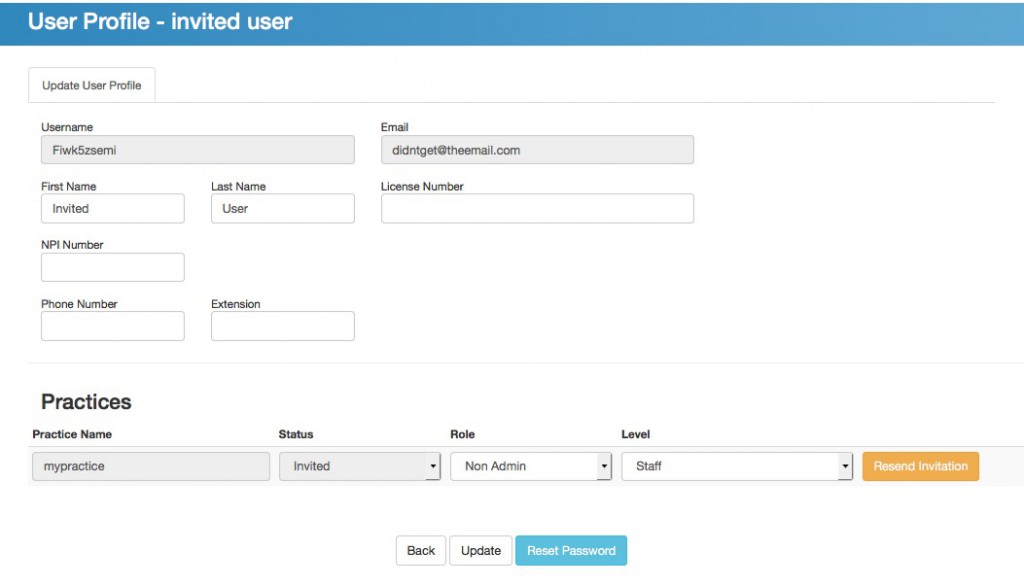
6. Your colleague should receive another invitation email!
This post is intended for RateFast users who want to invite other users to join their RateFast practice. Last updated on June 24th, 2022.
If you’ve just joined RateFast, then you may want other members of your staff to join your practice to help collaborate on writing and tracking workers’ compensation reports.
In order to bring your colleagues into your RateFast account, you need to invite them as new users. Here’s how it works:
To learn more about roles and permissions, check out our blog post about the different user levels.
4. If you want to invite multiple people, click the “Add Another” button.
5. To send the invitation, click the “Send” button.
This will send an email to your colleague inviting them to sign up for Ratefast. The email will contain a link. Ask your colleague to click the link, choose their username, password, and then login to the organization account.
If they already have a RateFast user account associated with the email you invited, then they will receive an email inviting them to login to your organization account using their normal username. In this case, there is no need to choose a new username/password.
6. Confirm that the email is received.
It may appear to your colleague that the invitation email hasn’t been received. There are two common reasons why this happens:
Whenever you order a treatment for an injured worker, you also need to complete a Request for Authorization form. Completing and keeping track of RFAs for every treatment and referral isn’t always easy. And it’s never fun. We know.
Fortunately, there’s now a solution.
Continue reading Never Fill Out an RFA again: How to Write and Track RFAs in RateFast